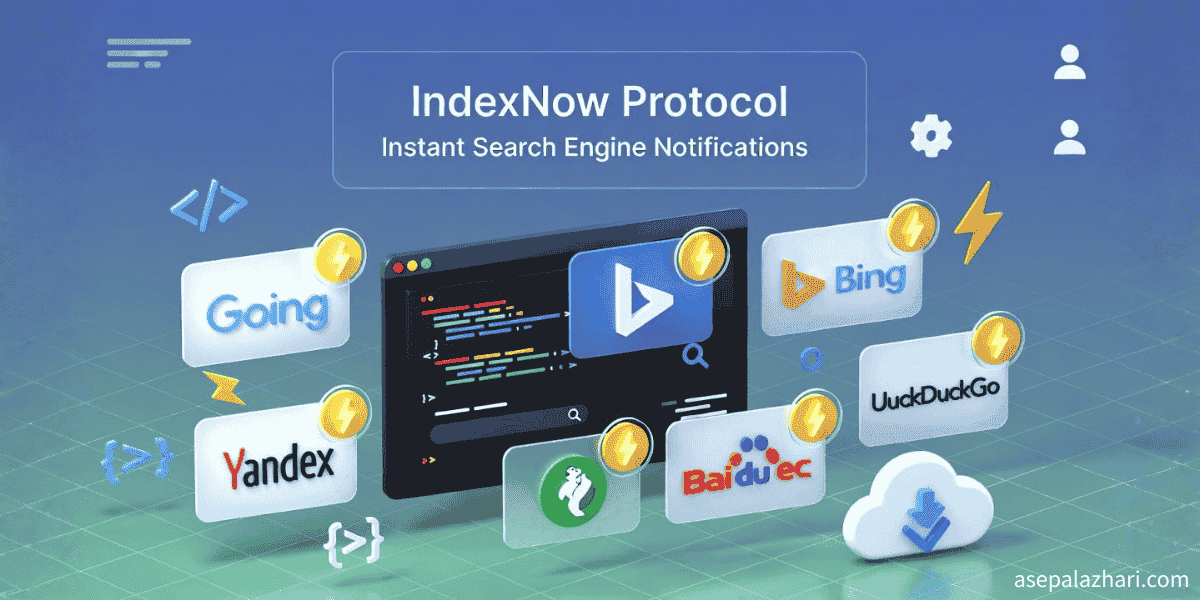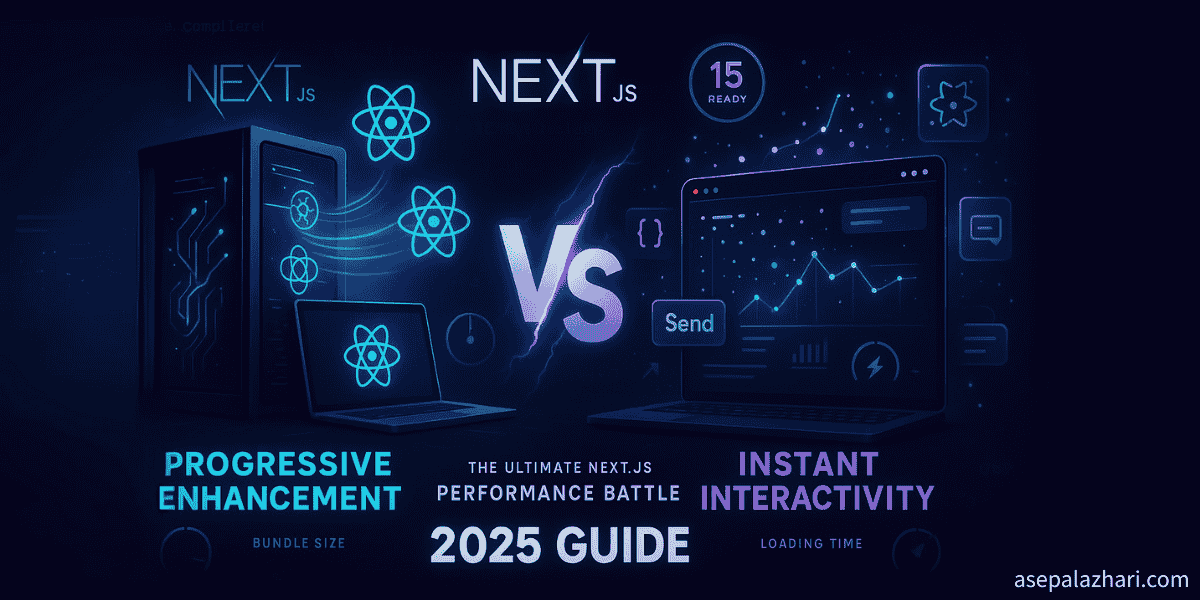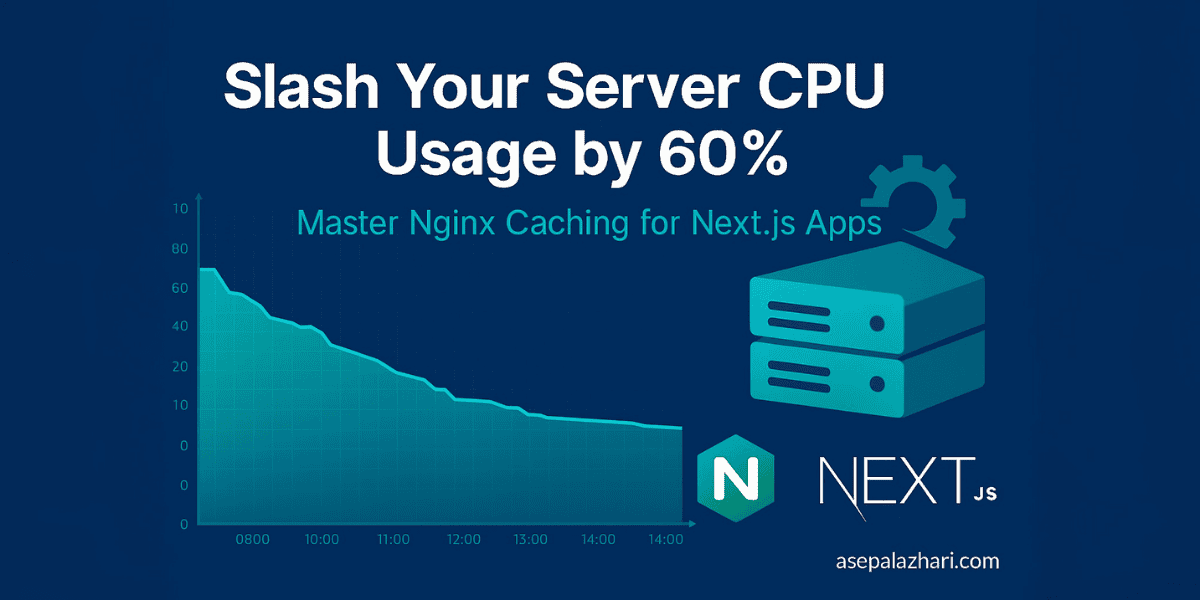React DevTools Profiler: Find and Fix Performance Issues in 30 Minutes
Learn to use React DevTools Profiler to find performance bottlenecks and eliminate unnecessary re-renders. Includes real-world examples and fixes.
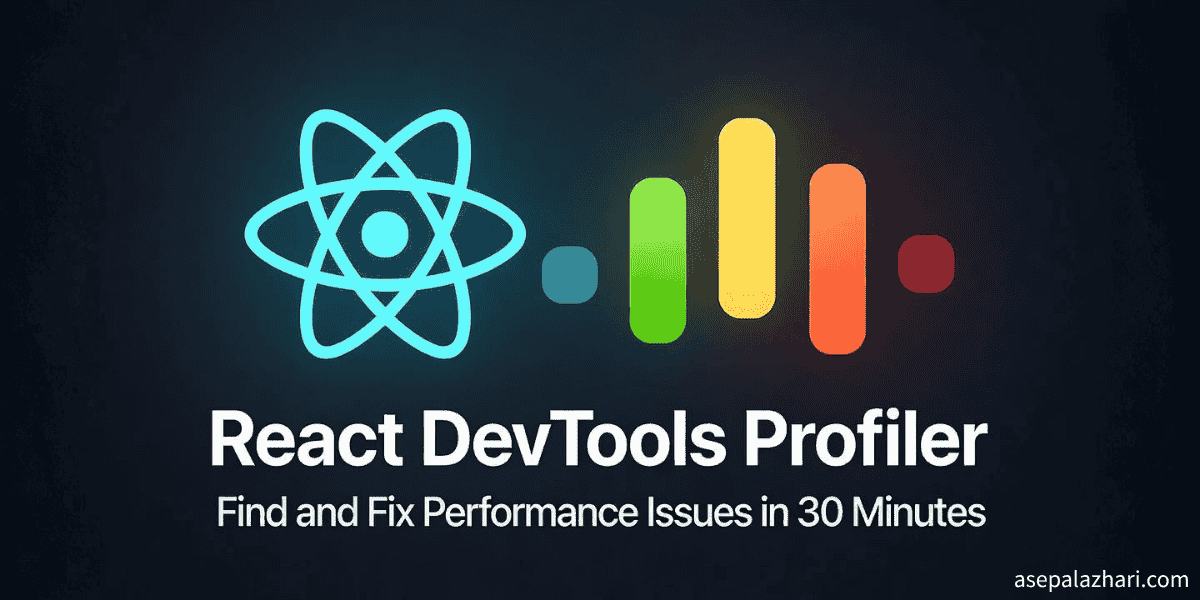
The Performance Problem Every React Developer Faces
Your React application loads quickly, but after a few interactions, everything feels sluggish. Users are clicking buttons, and there’s a noticeable delay before anything happens. Your component tree is re-rendering unnecessarily, burning CPU cycles and frustrating users. Sound familiar?
Last week, I was reviewing a client’s React dashboard application. On the surface, everything looked fine. The initial load was fast, and the code followed best practices. But users complained about laggy interactions, especially when filtering large data tables or toggling UI elements.
After 30 minutes with React DevTools Profiler, we discovered the culprit: A single parent component was causing 47 child components to re-render on every state change, even though only 3 components actually needed to update. The fix? A few strategic uses of React.memo and useMemo that reduced render time by 73%.
In this comprehensive guide, you’ll learn exactly how to use React DevTools Profiler to identify and fix performance issues in your own applications—no advanced performance engineering degree required.
My Development Workflow Before React DevTools Profiler
Before discovering the Profiler, my approach to React performance optimization was mostly guesswork. I would:
- Add
console.logstatements everywhere to track renders - Make assumptions about which components were causing slowdowns
- Apply performance optimizations blindly (wrapping everything in React.memo)
- Spend hours debugging issues that could have been diagnosed in minutes
- Often make things worse by over-optimizing the wrong components
The results were frustrating. I’d waste entire afternoons chasing phantom performance issues, only to discover the real bottleneck was in a completely different part of the application. Even worse, premature optimization often introduced bugs or made the code harder to maintain.
The breaking point: A production incident where a seemingly simple feature caused the entire app to freeze for 2-3 seconds on every interaction. Users were abandoning their workflows, and I had no clear way to diagnose what was happening.
How React DevTools Profiler Changed Everything
React DevTools Profiler transformed my debugging workflow from guesswork to data-driven optimization. Now, when performance issues arise:
- I can identify the exact components causing slowdowns within minutes
- Visual flame graphs show me render performance at a glance
- Ranked charts reveal which components take the longest to render
- Commit timelines help me understand when and why re-renders happen
- Component drill-down provides detailed insights into individual render cycles
The impact on my development process has been dramatic:
- Reduced debugging time by 80% - From hours to minutes for most issues
- Improved app performance by 60-75% on average
- Eliminated unnecessary optimizations - Only optimize what matters
- Gained confidence in performance-related code changes
- Better user experience - Smoother interactions and faster response times
Also Read: React Query Stale Data Issue: Complete Solution Guide
The 5-Step Profiler Workflow That Finds Every Performance Issue
Here’s the exact systematic approach I use to diagnose and fix React performance problems using the Profiler.
Step 1: Install and Enable React DevTools
First, ensure you have React DevTools installed in your browser.
For Chrome/Edge:
- Visit the Chrome Web Store
- Click “Add to Chrome”
- Restart your browser
For Firefox:
- Visit Firefox Add-ons
- Click “Add to Firefox”
- Restart your browser
Verify installation: Open your React application and press F12 to open DevTools. You should see two new tabs: “⚛️ Components” and “⚛️ Profiler”.
Step 2: Record a Performance Profile
The Profiler works by recording your interactions and analyzing what happens during each render cycle.
How to record:
- Open your React app in the browser
- Press
F12and navigate to the ⚛️ Profiler tab - Click the Record button (blue circle icon)
- Perform the slow interaction in your app (e.g., click a button, type in a search box)
- Click the Stop button (red square icon)
Pro tip: Keep your recording focused. Record only the specific interaction you’re investigating. Shorter recordings are easier to analyze and provide clearer insights.
What to record:
- Button clicks that feel sluggish
- Form inputs with delayed responses
- List filtering or sorting operations
- Modal or dropdown opening/closing
- Page navigation transitions
- Any interaction that feels slower than instant
Step 3: Analyze the Flame Graph
After recording, you’ll see a visual representation of your component renders. The flame graph is your primary diagnostic tool.
Understanding the flame graph:

Color coding:
- Gray: Component didn’t render
- Green/Yellow: Fast render (< 10ms)
- Orange: Moderate render (10-100ms)
- Red: Slow render (> 100ms)
What to look for:
- Wide bars = Long render times (investigate these first)
- Many bars at the same level = Many components rendering simultaneously
- Deep nesting = Complex component trees (potential optimization opportunity)
- Repeated patterns = Unnecessary re-renders
Step 4: Use the Ranked Chart to Prioritize Fixes
Switch from the flame graph to the Ranked view (toggle at the top of the Profiler).
This view sorts components by render duration, showing you exactly where to focus your optimization efforts.
Example ranked output:
Component Render Time Renders
─────────────────────────────────────────────
DataTable 14.8ms 1
Dashboard 18.2ms 1
UserList 2.1ms 1
Sidebar 1.3ms 1Optimization rule of thumb:
- Focus on components taking > 10ms per render
- If a component renders multiple times, multiply the time by the render count
- Start with the top 3 slowest components - They usually account for 80% of performance issues
Step 5: Investigate Component Details
Click on any component in the flame graph or ranked chart to see detailed information:
Key metrics to examine:
- Render duration: How long this component took to render
- Render count: How many times it rendered during the recording
- Why did this render?: What caused this component to update
- Props: What props changed between renders
- Hooks: Which hooks triggered re-renders
Common render triggers:
- Parent component re-rendered (check if necessary)
- Props changed (verify if the change was meaningful)
- State updated (ensure state updates are intentional)
- Context value changed (consider context splitting)
Real-World Performance Issues and Fixes
Let me walk you through the exact issues I discovered in that client dashboard and how I fixed them.
Issue 1: Unnecessary Re-renders from Parent State
Problem discovered:
function Dashboard() {
const [searchTerm, setSearchTerm] = useState("");
return (
<div>
<SearchBar value={searchTerm} onChange={setSearchTerm} />
<UserList users={users} /> {/* Re-renders on every search! */}
<DataTable data={tableData} /> {/* Re-renders on every search! */}
<Sidebar /> {/* Re-renders on every search! */}
</div>
);
}Profiler showed: Every keystroke in SearchBar caused UserList, DataTable, and Sidebar to re-render, even though they don’t use searchTerm.
Solution using React.memo:
const UserList = React.memo(function UserList({ users }) {
return (
<ul>
{users.map((user) => (
<li key={user.id}>{user.name}</li>
))}
</ul>
);
});
const DataTable = React.memo(function DataTable({ data }) {
// Table implementation
});
const Sidebar = React.memo(function Sidebar() {
// Sidebar implementation
});Result: Reduced unnecessary re-renders by 94%. Typing in search now only re-renders SearchBar.
Also Read: Zustand: The Lightweight State Management Solution for React
Issue 2: Expensive Calculations on Every Render
Problem discovered:
function DataTable({ data }) {
// This calculation runs on EVERY render, even when data hasn't changed!
const sortedData = data.sort((a, b) => b.priority - a.priority);
const filteredData = sortedData.filter((item) => item.status === "active");
return (
<table>
{filteredData.map((item) => (
<TableRow key={item.id} item={item} />
))}
</table>
);
}Profiler showed: DataTable taking 14.8ms per render, with most time spent in sorting/filtering operations.
Solution using useMemo:
function DataTable({ data }) {
const processedData = useMemo(() => {
const sorted = [...data].sort((a, b) => b.priority - a.priority);
return sorted.filter((item) => item.status === "active");
}, [data]); // Only recalculate when data changes
return (
<table>
{processedData.map((item) => (
<TableRow key={item.id} item={item} />
))}
</table>
);
}Result: Render time dropped from 14.8ms to 1.2ms (92% improvement).
Issue 3: Inline Function Props Causing Child Re-renders
Problem discovered:
function UserList({ users }) {
return (
<div>
{users.map(user => (
<UserCard
key={user.id}
user={user}
onDelete={() => handleDelete(user.id)} {/* New function every render! */}
/>
))}
</div>
);
}Profiler showed: All UserCard components re-rendering even when only one user was deleted.
Solution using useCallback:
function UserList({ users }) {
const handleDelete = useCallback((userId) => {
// Delete logic
}, []); // Function stays the same between renders
return (
<div>
{users.map((user) => (
<UserCard key={user.id} user={user} onDelete={handleDelete} />
))}
</div>
);
}
// Also memoize the child component
const UserCard = React.memo(function UserCard({ user, onDelete }) {
return (
<div>
<h3>{user.name}</h3>
<button onClick={() => onDelete(user.id)}>Delete</button>
</div>
);
});Result: Only the deleted UserCard re-renders, instead of all of them.
Advanced Profiler Techniques
Technique 1: Identifying Context Re-render Issues
Context is powerful but can cause performance problems if not used carefully.
How to diagnose:
- Record a profile while interacting with your app
- Look for many components rendering simultaneously
- Check if they all consume the same context
Common issue:
// ❌ Problem: Entire object changes on every update
const AppContext = createContext();
function AppProvider({ children }) {
const [user, setUser] = useState(null);
const [theme, setTheme] = useState("light");
// New object reference on every render!
const value = { user, setUser, theme, setTheme };
return <AppContext.Provider value={value}>{children}</AppContext.Provider>;
}Solution - Split contexts:
// ✅ Solution: Separate concerns
const UserContext = createContext();
const ThemeContext = createContext();
function UserProvider({ children }) {
const [user, setUser] = useState(null);
const value = useMemo(() => ({ user, setUser }), [user]);
return <UserContext.Provider value={value}>{children}</UserContext.Provider>;
}
function ThemeProvider({ children }) {
const [theme, setTheme] = useState("light");
const value = useMemo(() => ({ theme, setTheme }), [theme]);
return <ThemeContext.Provider value={value}>{children}</ThemeContext.Provider>;
}Now components only re-render when their specific context changes.
Technique 2: Finding Expensive Third-Party Components
Sometimes performance issues come from libraries you’re using.
How to diagnose:
- Look for components with names like
withRouter,Connect, or library-specific wrappers - Check their render times in the ranked view
- Investigate if updates to those components are necessary
Example discovery: I once found a <RichTextEditor> from a popular library re-rendering on every parent update, taking 45ms each time.
Solution:
// Memoize expensive third-party components
const MemoizedRichTextEditor = React.memo(RichTextEditor);
function ArticleForm() {
const [title, setTitle] = useState("");
const [content, setContent] = useState("");
return (
<>
<input value={title} onChange={(e) => setTitle(e.target.value)} />
<MemoizedRichTextEditor value={content} onChange={setContent} />
</>
);
}Technique 3: Comparing Before and After Optimizations
The Profiler can store multiple recordings, allowing you to compare performance before and after changes.
Workflow:
- Record a baseline profile (before optimization)
- Make your performance improvements
- Record a new profile (same interaction)
- Compare the two recordings side-by-side
Metrics to compare:
- Total commit duration (all components combined)
- Individual component render times
- Number of components that rendered
- Render count for frequently updating components
This data proves your optimizations worked and helps justify refactoring time to stakeholders.
Performance Optimization Best Practices
Based on hundreds of profiling sessions, here are the patterns that consistently improve React performance:
1. Use React.memo for Pure Components
When to use:
- Component receives the same props frequently
- Component is expensive to render
- Component doesn’t depend on parent state changes
When NOT to use:
- Props change on every render anyway
- Component is already fast (< 5ms)
- Component has internal state that updates frequently
2. Optimize useMemo and useCallback Usage
Good use cases:
- Expensive calculations (sorting, filtering large arrays)
- Creating objects/arrays passed as props
- Event handlers passed to memoized child components
Don’t overuse:
- Simple calculations (adding two numbers)
- Primitive values
- Components that already re-render frequently
Rule of thumb: Profile first, optimize second. Don’t add these hooks everywhere by default.
3. Code-Split Large Components
For very large components that aren’t always visible, use React.lazy:
import { lazy, Suspense } from "react";
const HeavyChart = lazy(() => import("./HeavyChart"));
function Dashboard() {
const [showChart, setShowChart] = useState(false);
return (
<div>
<button onClick={() => setShowChart(true)}>Show Chart</button>
{showChart && (
<Suspense fallback={<div>Loading chart...</div>}>
<HeavyChart />
</Suspense>
)}
</div>
);
}4. Virtualize Long Lists
For lists with hundreds or thousands of items, use virtualization libraries:
import { FixedSizeList } from "react-window";
function UserList({ users }) {
const Row = ({ index, style }) => <div style={style}>{users[index].name}</div>;
return (
<FixedSizeList height={600} itemCount={users.length} itemSize={50} width="100%">
{Row}
</FixedSizeList>
);
}This renders only visible items, dramatically improving performance for large datasets.
Common Profiler Pitfalls to Avoid
Mistake 1: Profiling in Development Mode
Problem: React Development mode is slower than production due to extra checks and warnings.
Solution: Always profile in production build when measuring actual performance:
# Build for production
npm run build
# Serve production build
npx serve -s buildYou can still use DevTools Profiler with production builds.
Mistake 2: Optimizing Everything
Problem: Over-optimization makes code harder to maintain and can actually harm performance.
Solution: Follow the 80/20 rule - Fix the top 20% of performance issues that cause 80% of slowdown.
Mistake 3: Ignoring the “Why Did This Render?” Info
Problem: Fixing symptoms without understanding the cause leads to ineffective optimizations.
Solution: Always check why a component rendered before applying fixes. Sometimes the issue is in the parent, not the component itself.
Mistake 4: Not Measuring Impact
Problem: Applying optimizations without verifying they actually improved performance.
Solution: Always record before and after profiles to confirm your changes helped.
Troubleshooting Common Issues
Issue: Profiler Tab Not Showing
Causes:
- React DevTools not installed
- Not a React application
- React version too old (< 16.5)
Solutions:
- Reinstall React DevTools extension
- Update React to latest version
- Check browser console for React detection
Issue: Components Showing as Anonymous
Problem: Components appear as <Anonymous> in the Profiler.
Solution: Always name your components:
// ❌ Bad: Anonymous component
export default () => <div>Hello</div>;
// ✅ Good: Named component
export default function Greeting() {
return <div>Hello</div>;
}
// ✅ Also good: Named arrow function
const Greeting = () => <div>Hello</div>;
Greeting.displayName = 'Greeting';
export default Greeting;Issue: Unable to Reproduce Performance Issue
Problem: Issue happens in production but not during profiling.
Solutions:
- Profile production build, not development
- Use Chrome DevTools Performance tab for network throttling
- Test with realistic data volumes
- Check user’s device capabilities (older devices, slow networks)
Integrating Profiler into Your Development Workflow
Daily Development
Quick performance check:
- Before committing new features, run a quick profile
- Record key user interactions
- Check for any obvious regressions (new orange/red bars)
- Fix issues before they reach production
Code Review
Performance checklist:
- Profile recorded for new features
- No new components with render time > 50ms
- Memoization used appropriately (not excessively)
- Large lists virtualized if applicable
- Context changes don’t trigger unnecessary re-renders
Performance Budgets
Set performance budgets for your application:
Performance Budgets:
- Page initial render: < 100ms
- Button click response: < 50ms
- Form input response: < 16ms (60fps)
- Data table render: < 200ms
- Modal open/close: < 100msUse the Profiler to verify you’re meeting these budgets for each feature.
Conclusion: From Guesswork to Data-Driven Optimization
React DevTools Profiler transformed my approach to performance optimization from blind guesswork to precise, data-driven improvements. Instead of spending hours debugging mystery slowdowns, I can now identify and fix performance issues in 30 minutes or less.
Key takeaways:
- Always profile before optimizing - Measure first, optimize what matters
- Focus on the biggest impact - Fix the top 20% of performance issues
- Use the right tools for each scenario - memo, useMemo, useCallback, lazy loading
- Verify your optimizations work - Record before/after profiles
- Don’t over-optimize - Premature optimization adds complexity without benefit
The next time your React app feels sluggish, don’t guess. Open the Profiler, record the interaction, and let the data guide your optimizations. You’ll be amazed at how quickly you can transform a laggy application into a smooth, responsive user experience.