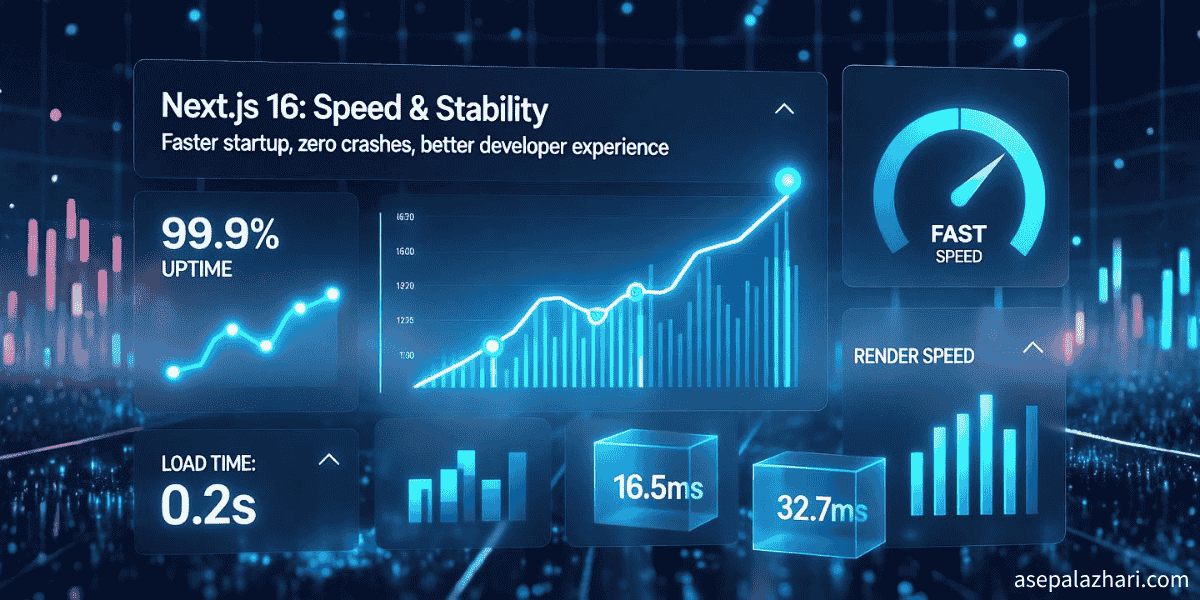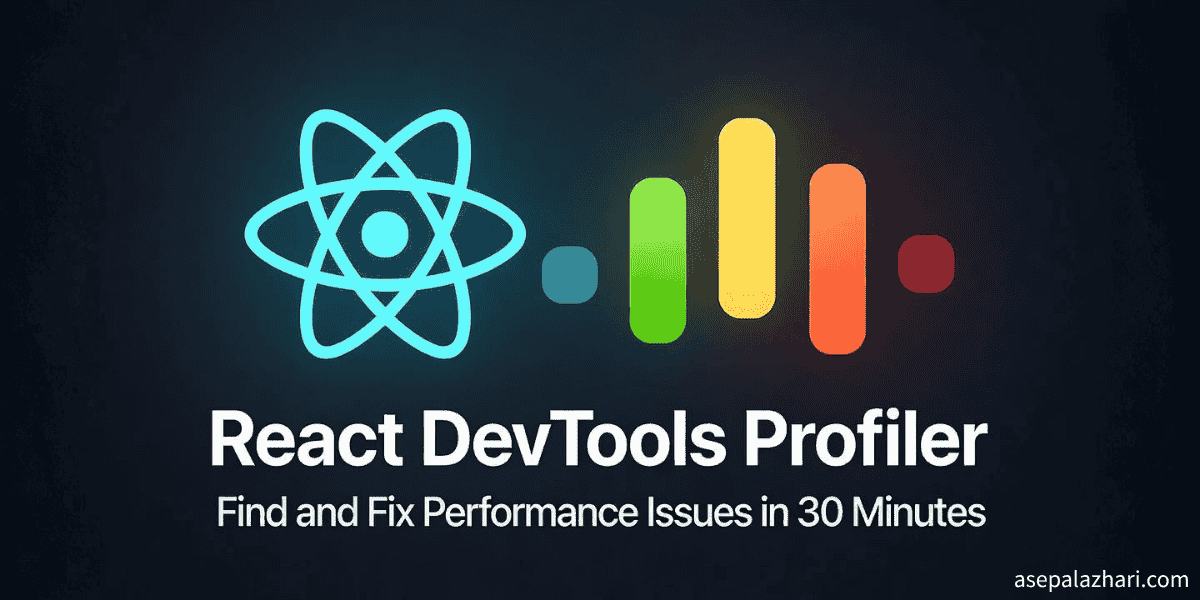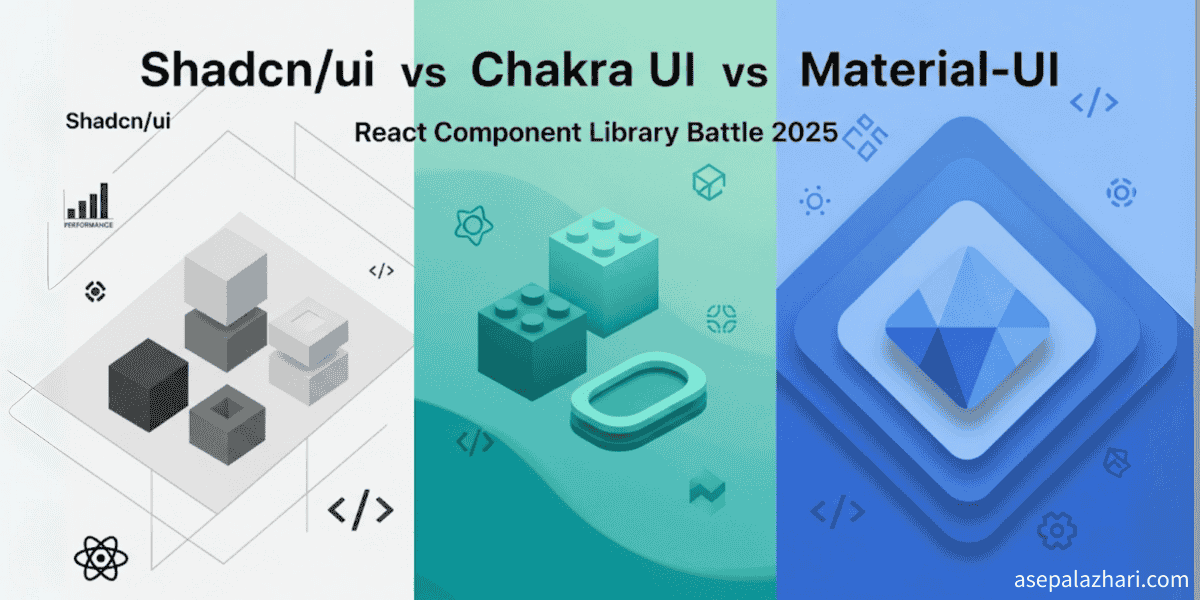Complete Guide to Password Validation in React with Chakra UI and React Hook Form
Learn how to implement secure password validation with real-time feedback using React Hook Form and Chakra UI. Includes password matching, strength validation, and user-friendly error handling.
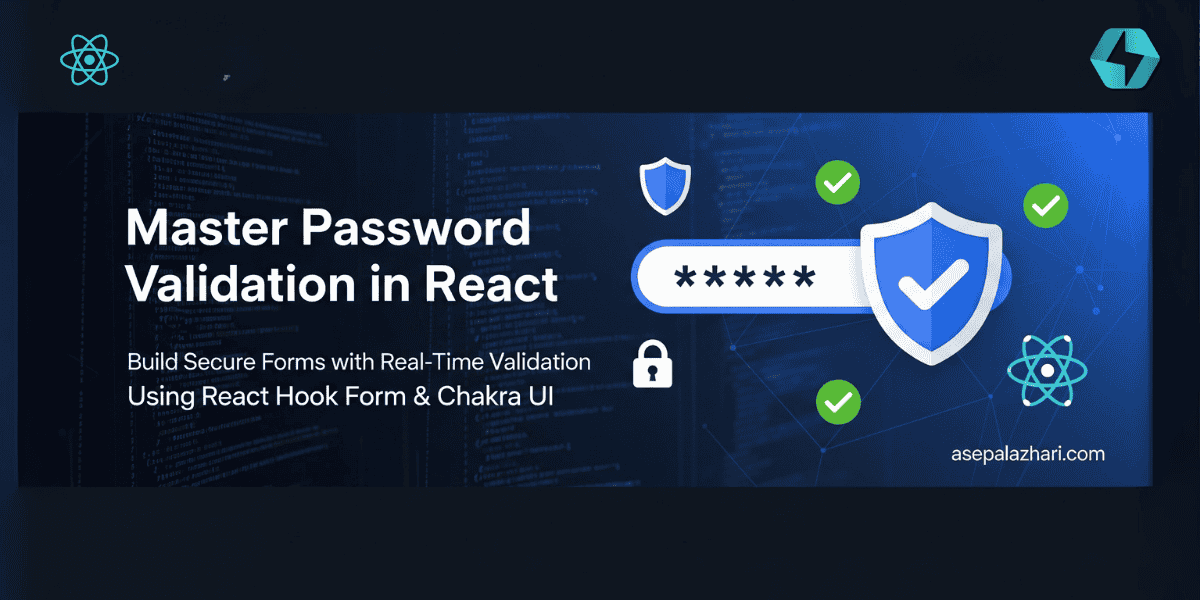
Building secure and user-friendly password forms is a critical aspect of modern web development. Whether you’re creating a registration form, password change functionality, or authentication system, proper password validation ensures both security and excellent user experience. In today’s digital landscape, users expect immediate feedback when entering passwords, and developers need robust solutions that are both secure and maintainable.
Password validation becomes especially important when dealing with sensitive operations like password changes in user dashboards, account recovery processes, or multi-step authentication flows. The challenge lies in creating validation that is strict enough to ensure security while being intuitive enough that users don’t abandon the process due to frustration.
This comprehensive guide will walk you through implementing advanced password validation using React Hook Form and Chakra UI, two powerful libraries that complement each other perfectly for form handling and user interface design. We’ll cover everything from basic validation rules to real-time password matching with elegant error messaging.
Why React Hook Form and Chakra UI?
React Hook Form has revolutionized form handling in React applications by providing excellent performance with minimal re-renders, built-in validation, and a clean API. Unlike traditional form libraries that can cause performance issues with frequent re-renders, React Hook Form uses uncontrolled components and refs to optimize performance.
Chakra UI, on the other hand, offers a comprehensive component library with built-in accessibility features, consistent design tokens, and excellent TypeScript support. When combined with React Hook Form, it creates a powerful combination for building professional-grade forms.
The synergy between these libraries shines particularly bright in validation scenarios. React Hook Form’s validation system integrates seamlessly with Chakra UI’s form components, providing real-time feedback through FormErrorMessage components and visual states through the isInvalid prop.
Setting Up the Foundation
Before diving into password validation, let’s establish the basic setup. You’ll need to install the required dependencies:
npm install react-hook-form @chakra-ui/react @emotion/react @emotion/styled framer-motionThe foundation of our password validation system starts with proper TypeScript types and form structure:
type FormValues = {
password: string;
confirm_password: string;
};This simple type definition ensures type safety throughout our component while providing clear structure for our form data.
Implementing Basic Password Validation
The first step in creating robust password validation is establishing minimum security requirements. Modern applications typically require passwords to meet certain criteria such as minimum length, character complexity, and other security measures.
const {
register,
handleSubmit,
formState: { errors },
watch,
} = useForm<FormValues>();
const password = watch("password");The watch function is crucial for real-time validation. It allows us to monitor the password field and provide immediate feedback when users type in the confirm password field.
Here’s how we implement the password field with basic validation:
<FormControl isInvalid={!!errors.password}>
<FormLabel htmlFor="password">Password</FormLabel>
<InputGroup size="md">
<Input
type={show ? "text" : "password"}
id="password"
placeholder="********"
{...register("password", {
required: "Password is required",
minLength: {
value: 8,
message: "Password must be at least 8 characters"
}
})}
/>
<InputRightElement width="4.5rem">
<Button
h="1.75rem"
size="sm"
onClick={() => setShow(!show)}
>
{show ? "Hide" : "Show"}
</Button>
</InputRightElement>
</InputGroup>
<FormErrorMessage>
{errors.password?.message}
</FormErrorMessage>
</FormControl>This implementation provides several key features: required field validation, minimum length checking, and a toggle button for password visibility. The InputGroup component from Chakra UI allows us to embed the show/hide button directly within the input field, creating a clean and intuitive interface.
Also Read: Zustand: Lightweight State Management for Modern React Apps
Advanced Password Matching Validation
The most critical aspect of password confirmation is ensuring both fields match exactly. This requires real-time validation that provides immediate feedback without being intrusive. React Hook Form’s validation system makes this straightforward with custom validation functions.
<FormControl mt={5} isInvalid={!!errors.confirm_password}>
<FormLabel htmlFor="confirm_password">
Confirm Password
</FormLabel>
<InputGroup size="md">
<Input
type={showConfirm ? "text" : "password"}
id="confirm_password"
placeholder="********"
{...register("confirm_password", {
required: "Confirm password is required",
validate: (value) =>
value === password || "Passwords do not match"
})}
/>
<InputRightElement width="4.5rem">
<Button
h="1.75rem"
size="sm"
onClick={() => setShowConfirm(!showConfirm)}
>
{showConfirm ? "Hide" : "Show"}
</Button>
</InputRightElement>
</InputGroup>
<FormErrorMessage>
{errors.confirm_password?.message}
{!errors.confirm_password?.message &&
watch("confirm_password") &&
watch("confirm_password") !== password &&
"Passwords do not match"}
</FormErrorMessage>
</FormControl>The validation logic here is particularly elegant. The validate function compares the confirm password value against the watched password value, returning either true (valid) or an error message. Additionally, we provide real-time feedback in the FormErrorMessage component that shows password mismatch errors even before the user submits the form.
This approach ensures users get immediate feedback while typing, significantly improving the user experience and reducing form submission errors.
Enhancing User Experience with Visual Feedback
User experience in form validation goes beyond just showing error messages. The timing, placement, and style of feedback can make or break the user’s interaction with your form. Chakra UI’s form components provide excellent visual states that we can leverage.
The isInvalid prop on FormControl automatically applies error styling to the entire form field, including the input border color and label color. This creates a consistent visual language that users quickly understand.
Consider the visual hierarchy of error messages. By consolidating all password confirmation errors into the FormErrorMessage component, we create a single source of truth for error display. This prevents confusion and provides a cleaner interface compared to multiple error indicators.
State management for show/hide functionality is another crucial UX consideration. Each password field maintains its own visibility state, allowing users to toggle them independently. This flexibility is particularly important in password change forms where users might want to verify their new password while keeping the confirmation hidden.
Error Handling Best Practices
Effective error handling in password validation requires balancing security with usability. Error messages should be specific enough to guide users toward resolution while avoiding information that could be exploited by malicious actors.
The conditional error message display in our FormErrorMessage component demonstrates this principle:
<FormErrorMessage>
{errors.confirm_password?.message}
{!errors.confirm_password?.message &&
watch("confirm_password") &&
watch("confirm_password") !== password &&
"Passwords do not match"}
</FormErrorMessage>This logic ensures that formal validation errors (like required field messages) take precedence over real-time matching errors. It prevents message conflicts and provides a clear hierarchy of error importance.
Also Read: Building a Universal Social Media Embed Component in React Jodit
Performance Considerations
While real-time validation enhances user experience, it’s important to consider performance implications. The watch function in React Hook Form is optimized to minimize re-renders, but watching multiple fields can still impact performance in complex forms.
In our implementation, we only watch the password field when necessary for confirmation validation. This targeted approach ensures we get the reactivity we need without unnecessary computation.
Form submission handling should also include loading states to prevent multiple submissions and provide user feedback during API calls. The Chakra UI Button component’s isLoading prop makes this straightforward:
<Button
isLoading={loading}
type="submit"
colorScheme="blue"
mt={5}
>
Submit
</Button>Integration with Authentication Systems
Password validation forms rarely exist in isolation. They’re typically part of larger authentication workflows that include API calls, session management, and routing logic. Our implementation demonstrates integration with Next.js authentication and API routing.
The form submission handler shows how to integrate with external APIs while maintaining proper error handling and user feedback. Success and error states are communicated through Chakra UI’s toast system, providing non-intrusive notifications that don’t disrupt the user’s workflow.
const onSubmit: SubmitHandler<FormValues> = async (data) => {
setLoading(true);
// API call logic here
if (request.status === 200) {
toast({
title: "Success",
description: request.data.message,
status: "success",
duration: 5000,
isClosable: true,
position: "top",
});
router.push("/dashboard");
} else {
// Error handling
setLoading(false);
}
};Accessibility and Security
Accessibility in password forms requires special attention to screen readers, keyboard navigation, and visual indicators. Chakra UI components come with built-in accessibility features, but proper implementation is still crucial.
Form labels should be properly associated with inputs using the htmlFor attribute, and error messages should be announced to screen readers through proper ARIA attributes. The FormControl component handles much of this automatically when using FormLabel and FormErrorMessage components.
Security considerations extend beyond just validation rules. Proper form handling includes preventing XSS attacks through input sanitization, implementing proper HTTPS protocols, and following secure password storage practices on the backend.
Conclusion
Implementing robust password validation with React Hook Form and Chakra UI creates forms that are both secure and user-friendly. The combination of real-time validation, clean error handling, and accessibility features results in professional-grade user interfaces that meet modern web standards.
The techniques demonstrated in this guide can be extended to handle complex validation scenarios, integrated with various authentication systems, and customized to match your application’s specific requirements. Remember that good password validation is just one part of a comprehensive security strategy, but it’s a crucial foundation for protecting user accounts and maintaining trust in your application.
By focusing on user experience while maintaining security standards, you can create password forms that users actually want to complete successfully, reducing abandonment rates and improving overall application security.