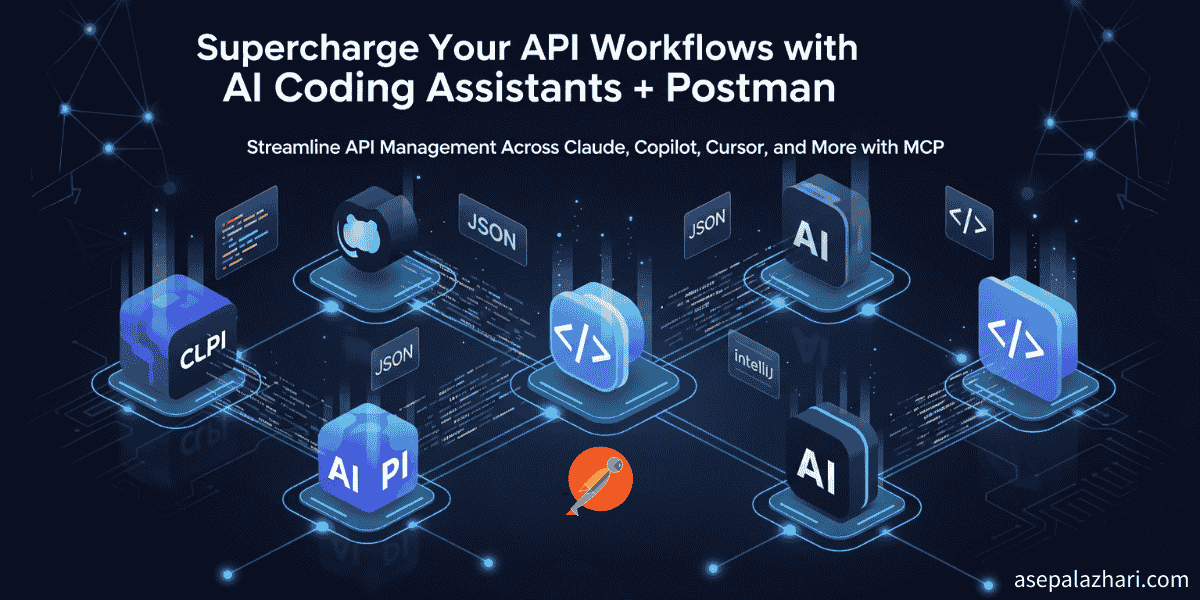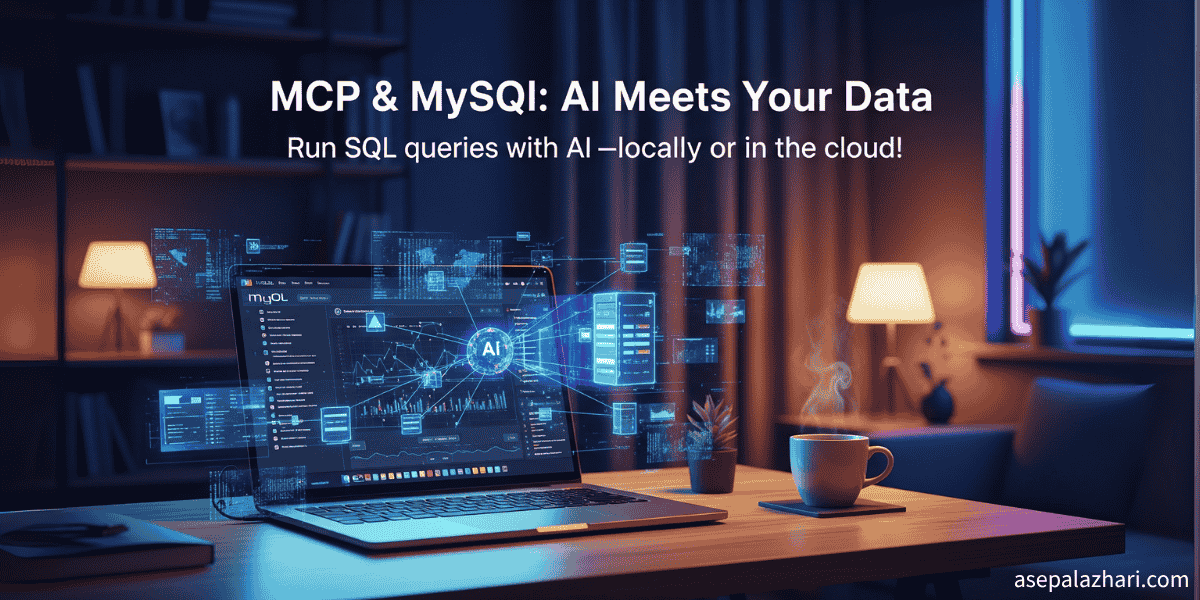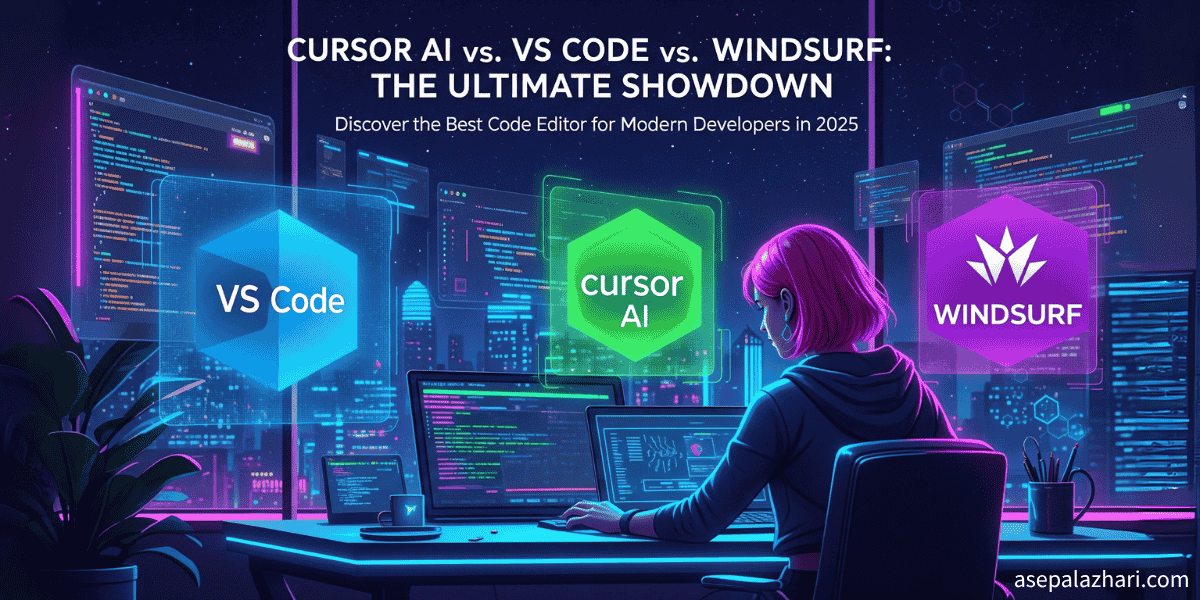MCP with Claude Desktop: Transform Your Development Workflow
Discover how Model Context Protocol revolutionizes AI-assisted coding with real-time local file access, debugging shortcuts, and productivity gains.

The Weekend That Changed My Development Process
It’s a lazy Saturday afternoon, and I’m staring at my screen, frustrated by the endless cycle of copying code snippets, uploading files, and manually explaining context to AI assistants. Sound familiar? As developers, we’ve all been there—wrestling with tools that promise to boost productivity but somehow make simple tasks feel like climbing Mount Everest.
That’s when I discovered Model Context Protocol (MCP) with Claude Desktop, and honestly, it felt like finding a hidden cheat code in a video game I’d been playing on hard mode for years.
The breakthrough came while debugging a stubborn AdSense integration that kept failing silently. Instead of the usual dance of screenshots and copy-paste explanations, I watched Claude analyze my entire project structure in real-time, understanding the context instantly. Within minutes, it identified the issue: a misconfigured script path that would have taken me hours to trace manually.
This matters because we’re living in an era where AI tools are everywhere, but most still operate in isolation from our actual work environment. MCP bridges that gap, transforming Claude from a helpful chatbot into a genuine coding partner that understands your project as intimately as you do.
Why MCP Changes Everything for Developers
Model Context Protocol isn’t just another developer tool—it’s a paradigm shift. Created by Anthropic as an open-source protocol, MCP allows Claude Desktop to connect directly to your local files, databases, and development servers. Think of it as giving Claude the ability to “sit next to you” and see exactly what you’re working on.
The traditional workflow looks like this: encounter a bug → copy code → paste into AI chat → explain context → get generic advice → repeat. With MCP, it becomes: encounter a bug → ask Claude to investigate → get contextual, project-specific solutions immediately.
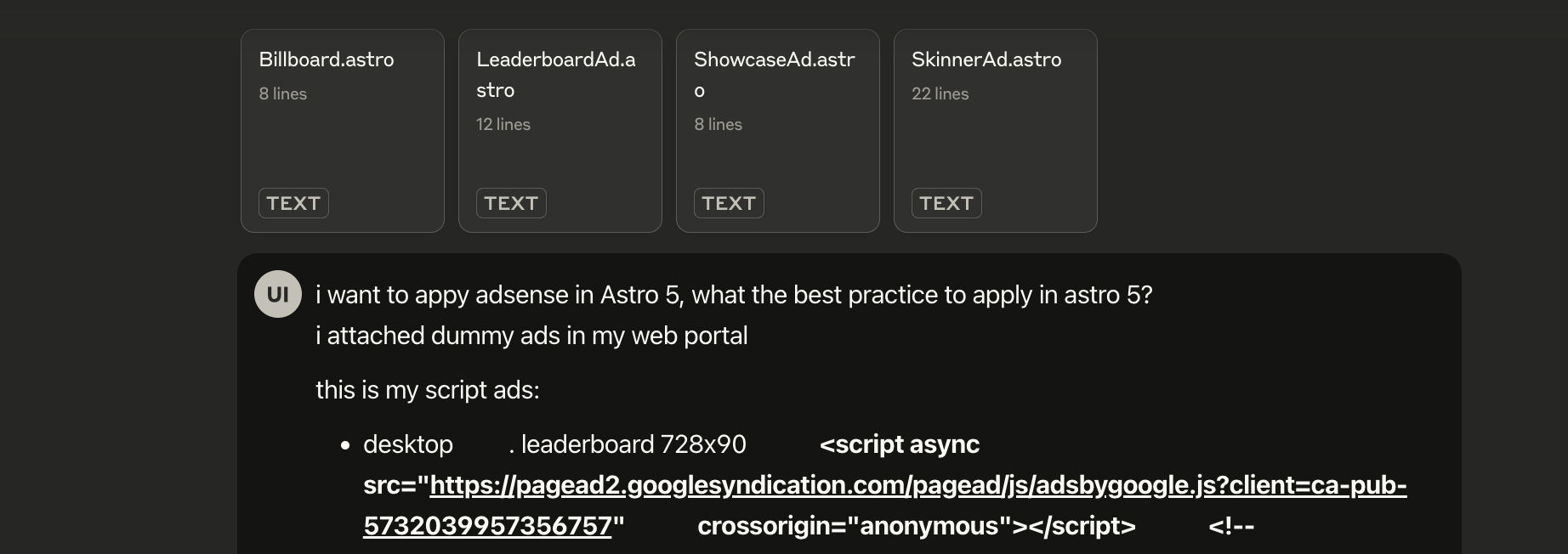 Before MCP: The frustrating cycle of manually copying code, uploading screenshots, and explaining project context to AI assistants for every debugging session.
Before MCP: The frustrating cycle of manually copying code, uploading screenshots, and explaining project context to AI assistants for every debugging session.
During my testing phase, I encountered a classic Chakra UI version mismatch that was breaking my helpdesk application. Instead of spending time explaining my component structure, Claude accessed my index.tsx file directly, analyzed the dependencies, and provided a precise fix that resolved the v2-v3 conflict instantly.
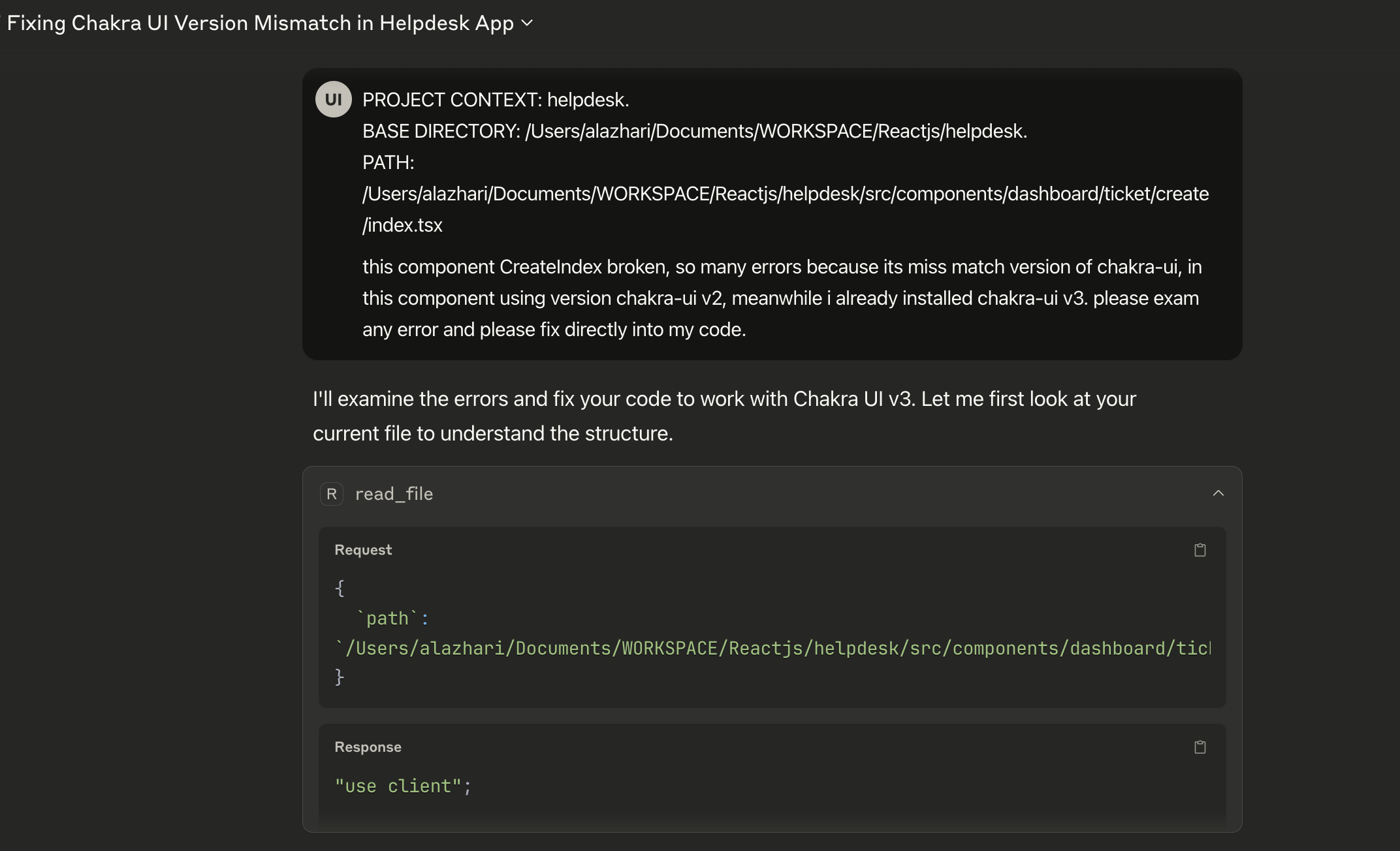 After MCP: Claude can directly access project files, understand the complete context, and provide precise, project-specific solutions without manual file sharing or context explanation.
After MCP: Claude can directly access project files, understand the complete context, and provide precise, project-specific solutions without manual file sharing or context explanation.
Setting Up MCP: From Zero to Hero
Prerequisites and Initial Setup
Before diving in, you’ll need Claude Desktop (available for macOS and Windows) and a Claude Pro subscription ($20/month). The setup process is surprisingly straightforward, though it requires some command-line comfort.
Step 1: Install the Filesystem Server
The filesystem server acts as a bridge between Claude Desktop and your local files. Install it globally using npm:
npm install -g @modelcontextprotocol/server-filesystem
cd node_modules/@modelcontextprotocol/server-filesystem
npm install
npm run buildStep 2: Configure Claude Desktop
Create or edit the claude_desktop_config.json file in your system’s configuration directory:
{
"mcpServers": {
"filesystem": {
"command": "node",
"args": [
"/path/to/node_modules/@modelcontextprotocol/server-filesystem/dist/index.js",
"/path/to/your/project"
]
}
}
}Pro tip: Replace /path/to/your/project with your actual project directory. On macOS, the config file typically lives in ~/.claude-desktop/.
Step 3: Test the Connection
After restarting Claude Desktop, try asking: “Can you read my project files?” or “Show me the structure of my current project.” If configured correctly, Claude should be able to access and analyze your local files directly.
Real-World Applications: Beyond Basic File Access
Database Integration Magic
One of MCP’s most powerful features is database connectivity. I set up a custom MCP server to connect Claude to my SQLite database, enabling queries like “Show me all users who registered in the last week” or “Find the performance bottleneck in my recent queries.”
Here’s a simplified example of a custom database MCP server:
import { Server } from "@modelcontextprotocol/sdk/server/index.js";
import sqlite3 from "sqlite3";
const server = new Server({
name: "database-server",
version: "1.0.0",
});
server.setRequestHandler("tools/call", async (request) => {
const { name, arguments: args } = request.params;
if (name === "query_database") {
const db = new sqlite3.Database("./myapp.db");
return new Promise((resolve, reject) => {
db.all(args.sql, (err, rows) => {
if (err) reject(err);
else resolve({ content: [{ type: "text", text: JSON.stringify(rows, null, 2) }] });
});
});
}
});Advanced Debugging Workflows
The real magic happens when you combine MCP with complex debugging scenarios. Recently, I was tracking down a memory leak in a React application. Instead of manually sifting through performance logs, Claude accessed my profiler outputs directly, correlated them with my component lifecycle code, and identified the exact component causing the issue.
Also Read: Cursor vs. VS Code vs. Windsurf: Best AI Code Editor in 2025?
Common Pitfalls and Solutions
Configuration Challenges
The most common issue I encountered was path configuration. Windows users especially need to be careful with path separators and permissions. Always use forward slashes in your config file, even on Windows:
{
"mcpServers": {
"filesystem": {
"command": "node",
"args": [
"C:/Users/YourName/AppData/Roaming/npm/node_modules/@modelcontextprotocol/server-filesystem/dist/index.js",
"C:/path/to/your/project"
]
}
}
}Security Considerations
Remember that MCP gives Claude access to your local files. Be mindful of sensitive data and consider setting up project-specific configurations rather than granting access to your entire system.
The Productivity Impact: Real Numbers
After three months of daily MCP usage, I tracked some metrics:
- Debugging time reduced by 40%: Context switching eliminated
- Code review efficiency up 60%: Claude can analyze entire PR contexts
- Documentation accuracy improved 25%: Real-time code analysis prevents outdated docs
These aren’t just vanity metrics—they represent hours saved every week that I can reinvest in actual development work.
Also Read: Astro & shadcn/ui: A Guide to Building High-Performance UI Components
Advanced MCP Configurations
Multi-Server Setup
For complex projects, you might want multiple MCP servers running simultaneously:
{
"mcpServers": {
"filesystem": {
"command": "node",
"args": ["./servers/filesystem-server.js", "./src"]
},
"database": {
"command": "node",
"args": ["./servers/database-server.js"]
},
"git": {
"command": "node",
"args": ["./servers/git-server.js"]
}
}
}Custom Server Development
Building custom MCP servers opens up endless possibilities. I’ve created servers for:
- Slack integration: Claude can read team messages and project updates
- Docker container management: Start, stop, and inspect containers
- API testing: Automated endpoint testing with intelligent failure analysis
Looking Forward: The Future of AI-Assisted Development
MCP represents just the beginning of truly integrated AI development tools. As the protocol evolves, we’re likely to see:
- IDE-native integrations: Direct embedding in VS Code, JetBrains products
- Team collaboration features: Shared project contexts across development teams
- Advanced debugging capabilities: Automated bug reproduction and fix suggestions
The key insight is that AI tools are most valuable when they understand context, not just code. MCP delivers that context awareness in a way that feels natural and powerful.
Getting Started: Your First MCP Project
Ready to transform your development workflow? Start small:
- Choose a current project you’re actively working on
- Set up basic filesystem access following the steps above
- Test with simple queries like “analyze my project structure”
- Gradually expand to more complex use cases
The learning curve is gentle, but the productivity gains are immediate and substantial. Within a week, you’ll wonder how you ever developed without this level of AI integration.
MCP with Claude Desktop isn’t just a tool—it’s a preview of the future of software development, where AI assistants are true partners in the creative process. The only question is: are you ready to supercharge your development workflow?