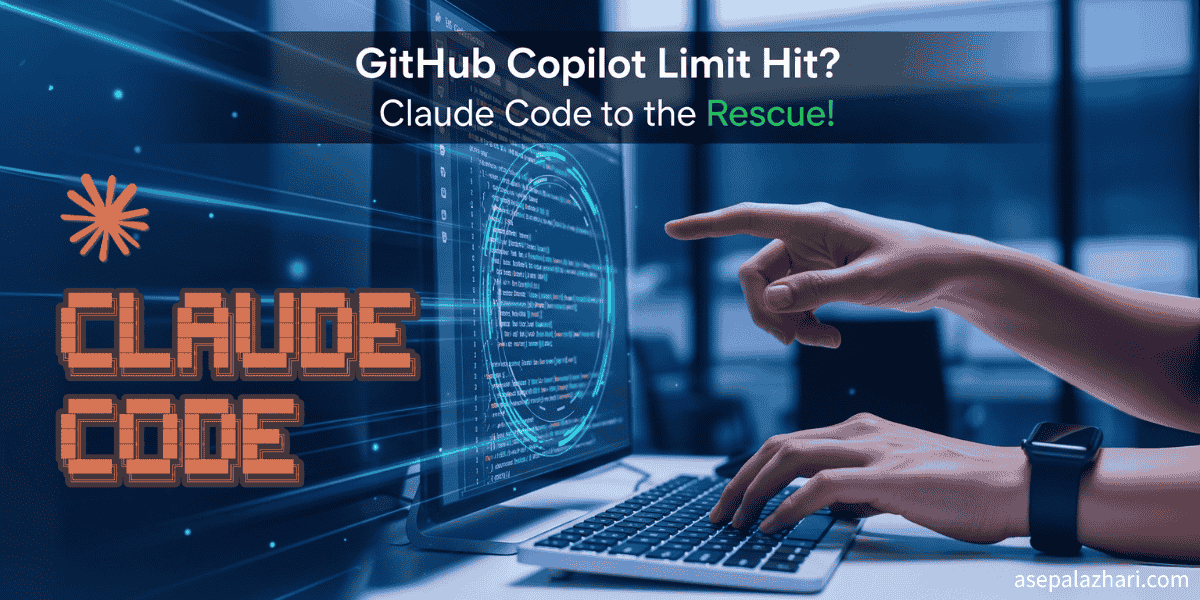GitHub Copilot CLI: My Claude Code Backup When 5-Hour Limit Hits
Hit Claude Code's 5-hour limit? Discover how GitHub Copilot CLI became my perfect backup with Claude Sonnet 4.5 access and seamless terminal integration.
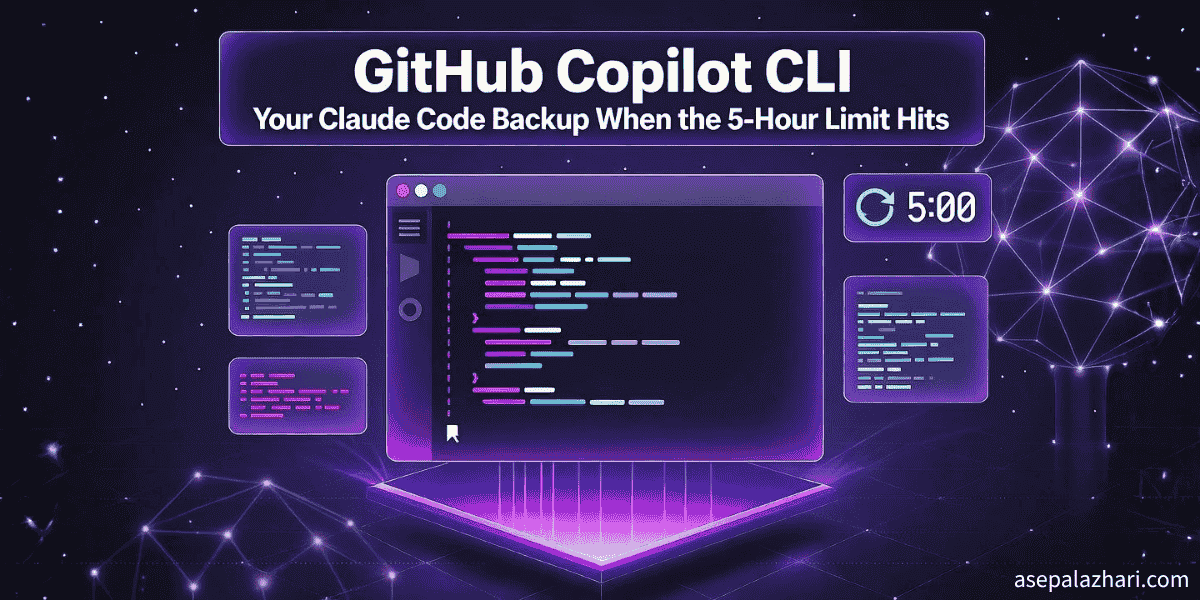
When Claude Code Says “Come Back in 5 Hours”
Picture this. You are deep into refactoring a critical API endpoint, making excellent progress on a complex authentication flow. Everything is flowing smoothly. Then it happened. The message that every Claude Code user dreads appeared on my terminal.
Your 5-hour usage limit has been reached. Please try again later.
The deadline was approaching fast. The code was halfway done. And I was stuck.
This is when I remembered something. I had subscribed to GitHub Copilot Pro yearly subscription months ago, mainly for the VSCode integration. But wait, didn’t GitHub recently launch Copilot CLI? And more importantly, didn’t they add Claude Sonnet 4.5 model support?
That moment of realization changed my entire workflow strategy. I no longer needed to fear the 5-hour limit. I had a backup plan that was already paid for.
The Terminal AI Landscape: What I Tried Before
Before settling on GitHub Copilot CLI as my backup solution, I experimented with several terminal-based AI tools. Here is what I discovered.
Codex CLI: Impressive But Not My First Choice
Codex CLI is genuinely good. I wrote a detailed comparison between Codex CLI and Claude Code, and my conclusion was that Codex CLI has come a long way. The interface is clean, the responses are fast, and the overall experience is solid.
But here is the thing. Codex CLI requires its own subscription or uses credits from services I might not already be paying for. Since I already had GitHub Copilot Pro subscription, it made more financial sense to leverage what I was already paying for annually.
Also Read: Why I Chose Codex CLI as Claude Code Alternative: 2025 Review to see my full comparison between these terminal AI tools.
Gemini CLI and Qwen Code: Not Production Ready
I also tried Gemini CLI and Qwen Code, thinking they might be viable alternatives. The results were disappointing.
Gemini CLI felt experimental at best. The responses were often off-topic, the context understanding was weak, and the terminal interface needed significant improvement. It might get better in the future, but right now it is not something I would trust for production work.
Qwen Code showed promise in some areas, but the quality was inconsistent. Some queries would get excellent responses, others would be completely wrong. For a backup tool that I need to rely on when deadlines are tight, inconsistency is a deal breaker.
Why GitHub Copilot CLI Made Perfect Sense
After exploring the alternatives, GitHub Copilot CLI emerged as the clear winner for my backup strategy. Here are the three main reasons why.
1. Already Paying for It: Maximize ROI
I subscribed to GitHub Copilot Pro yearly plan for $100 per year. That subscription gives me access to Copilot in VSCode, Copilot Chat, and now Copilot CLI. By using Copilot CLI as my Claude Code backup, I am maximizing the return on investment from my existing subscription.
No additional costs. No new subscriptions to manage. Just better utilization of what I already have.
2. Claude Sonnet 4.5 Model Access
This was the game changer. GitHub Copilot CLI supports multiple AI models, including Claude Sonnet 4.5, which is the same model powering Claude Code at the time of writing this article.
This means when I switch from Claude Code to Copilot CLI because of the 5-hour limit, I am not downgrading my AI assistant quality. I am getting the same Claude Sonnet 4.5 intelligence, just through a different interface.
The model quality consistency is crucial. I do not want to fight with inferior AI when deadlines are approaching. Having Claude Sonnet 4.5 available in both tools means seamless quality transition.
3. Terminal Integration: True CLI Power
Here is where my personal preference comes in. I love working in the terminal. Not in VSCode with a terminal panel, but actual terminal-first workflow.
Yes, GitHub Copilot has excellent VSCode integration. But the VSCode extension workflow is different from pure CLI experience. With the VSCode extension, you are often:
- Writing code in the editor
- Opening Copilot Chat panel
- Asking questions or requesting changes
- Switching back to editor to implement
With Copilot CLI in the terminal, I can:
- Ask questions directly in my workflow
- Execute suggested commands immediately
- Pipe outputs to other terminal tools
- Integrate with grep, curl, kubectl, or any CLI tool seamlessly
This integration with existing terminal tools is where CLI truly shines. Want to grep some logs and ask AI to analyze them? Easy. Need to curl an API endpoint and troubleshoot the response? Done. Want to kubectl describe a pod and ask for debugging help? No problem.
The terminal gives you direct access to your entire system toolchain without context switching.
First Impressions: Testing Copilot CLI
When I first installed GitHub Copilot CLI and ran my initial prompts, I was pleasantly surprised. The interface was clean, the responses were relevant, and most importantly, the quality was comparable to what I expected from Claude Code.
I tested it with several scenarios:
Simple command generation: Asked it to help me write a complex find command to search for files modified in the last 7 days with specific extensions. The response was accurate and well-explained.
Debugging assistance: Showed it an error message from a failed Docker build. It identified the issue correctly and suggested the exact fix needed.
Code explanation: Asked it to explain a complex regex pattern. The explanation was clear, comprehensive, and included examples.
Terminal workflow integration: Tested piping grep results into Copilot CLI for analysis. It handled the context well and provided useful insights.
The results were not bad at all. In fact, for most of my daily tasks, Copilot CLI performed very similarly to Claude Code. The main difference I noticed was in the interface and some workflow preferences, but the core AI capabilities were solid.
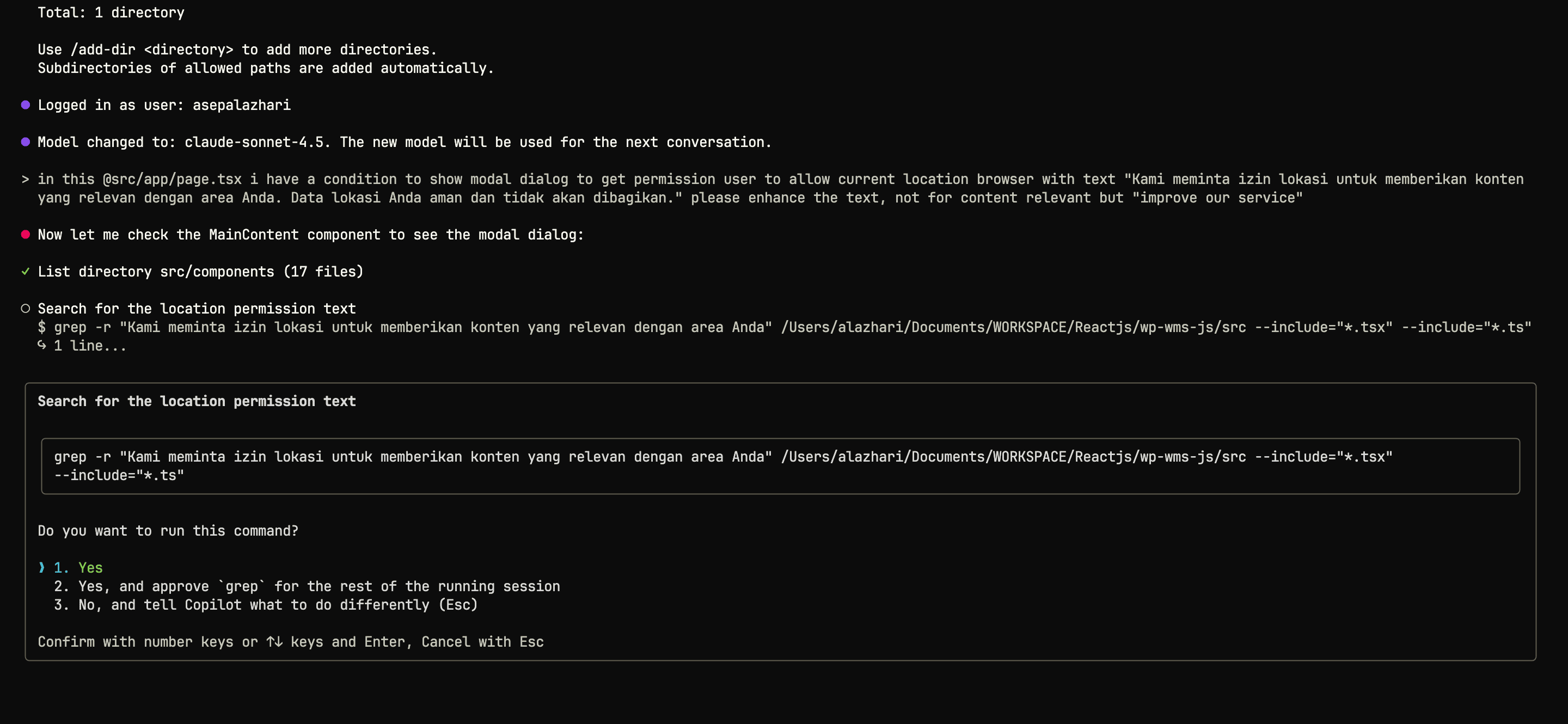 GitHub Copilot CLI in action with simple prompt execution. The response quality and command suggestions are comparable to Claude Code, making it a reliable backup solution when you hit the 5-hour usage limit.
GitHub Copilot CLI in action with simple prompt execution. The response quality and command suggestions are comparable to Claude Code, making it a reliable backup solution when you hit the 5-hour usage limit.
Also Read: Master Claude Code: Essential Tools for Peak Productivity to discover advanced techniques for maximizing your Claude Code workflow.
Current Limitations: Setting Realistic Expectations
Now, let me be completely honest. GitHub Copilot CLI is still in public preview at the time of writing. This means it has limitations compared to the mature, feature-rich Claude Code experience.
Feature Gaps vs Claude Code
The most obvious limitation is the feature set. Claude Code has been refined over time with features like:
- Plan Mode: Review and approve implementation plans before execution
- Custom Slash Commands: Structured commands like /analyze, /implement, /refactor
- Project Context Awareness: Deep understanding of your codebase structure
- Advanced MCP Integration: Sophisticated Model Context Protocol support
GitHub Copilot CLI is simpler. It focuses on conversational interaction and command suggestions without the advanced workflow features that Claude Code users are accustomed to.
Different Interaction Model
Claude Code is designed for long-form, complex development tasks. You can have extended conversations about architecture, refactoring strategies, or implementation approaches.
Copilot CLI feels more optimized for quick queries and command suggestions. It is excellent for “how do I do this specific thing” questions but less suited for “let’s redesign this entire module together” discussions.
This is not necessarily a weakness. It just means the tool is positioned differently. For a backup solution when you hit the 5-hour limit and need to finish a specific task, this lighter interaction model is actually fine.
Still in Public Preview
The public preview status means the feature set is evolving. What works today might change tomorrow. Some features might get added, others might get refined, and the overall experience will likely improve significantly over the coming months.
This is actually exciting. If Copilot CLI is already this useful in preview stage, imagine what it will be like when it reaches full release with feature parity improvements.
My Current Workflow Strategy
After integrating GitHub Copilot CLI into my toolkit, here is how I use both tools strategically:
Primary Tool: Claude Code
For most of my development work, Claude Code remains my primary AI assistant. The advanced features, the plan mode, the custom commands, and the overall polished experience make it ideal for complex development tasks.
I use Claude Code for:
- Architecture discussions and design decisions
- Large refactoring projects
- Complex debugging sessions
- Learning new frameworks or technologies
- Documentation generation
Backup Tool: GitHub Copilot CLI
When I hit the 5-hour Claude Code limit, or when I need quick terminal-based assistance, I switch to Copilot CLI.
I use Copilot CLI for:
- Quick command generation
- Rapid troubleshooting when time is limited
- Terminal workflow integration tasks
- Simple code explanations
- Command-line tool assistance (grep, sed, awk patterns)
This two-tool strategy gives me the best of both worlds. I get Claude Code’s advanced capabilities when available, and I have a reliable, high-quality backup when needed.
The Future: What I Hope for Copilot CLI
Given that GitHub Copilot CLI is still in public preview, I have high hopes for its future development. Here are the features I wish they would add to make it even more competitive with Claude Code:
1. Plan Mode or Preview Feature
The ability to see what the AI plans to do before executing commands would be huge. This is one of Claude Code’s best features, and having something similar in Copilot CLI would improve confidence in AI suggestions.
2. Better Codebase Context Awareness
Deeper integration with Git repositories and project structure understanding would make the AI’s suggestions more contextually relevant. Imagine Copilot CLI that understands your entire monorepo structure and can provide suggestions that align with your existing patterns.
3. Custom Command Support
Even basic custom command support would be valuable. Being able to define frequently used workflows as shortcuts would significantly improve productivity.
4. Advanced Terminal Integration
Features like automatic command execution (with approval), better pipe support, and integration with terminal multiplexers could make Copilot CLI even more powerful for terminal-first developers.
5. Project-Specific Configuration
The ability to configure Copilot CLI differently for different projects, similar to how Claude Code handles per-project settings, would be incredibly useful.
Is GitHub Copilot CLI Worth It?
If you already have a GitHub Copilot subscription, absolutely yes. Installing and using Copilot CLI is a no-brainer. You are already paying for it, so why not use it?
If you do not have Copilot subscription but frequently hit Claude Code’s 5-hour limit, the value proposition depends on your workflow. At $10 per month or $100 per year for Copilot Pro, you are getting:
- VSCode Copilot integration
- Copilot Chat access
- Copilot CLI with multiple model options including Claude Sonnet 4.5
- No 5-hour usage limits
For professional developers who code daily, this is excellent value, especially if you want the flexibility to switch between different AI models and interfaces.
Conclusion: The Power of Having Options
The beauty of the current AI coding tools landscape is that we have options. We are not locked into a single tool or forced to stop working when we hit usage limits.
My journey with GitHub Copilot CLI taught me an important lesson. The best strategy is not finding the perfect tool. It is building a toolkit of complementary tools that work well together.
Claude Code is excellent for deep, complex work. GitHub Copilot CLI is perfect as a backup and for quick terminal tasks. Codex CLI is there if I want to explore alternatives. The key is knowing when to use each tool and maximizing the value from subscriptions I already have.
For developers facing the frustration of Claude Code’s 5-hour limit, my advice is simple. Check if you already have GitHub Copilot subscription. If you do, install Copilot CLI right now. If you do not, consider whether the yearly subscription makes sense for your workflow.
Having a reliable backup when you need it most is worth far more than the subscription cost. And who knows, you might find yourself using Copilot CLI even when Claude Code is available, simply because it fits certain workflows better.
The future of AI-assisted development is not about finding one perfect tool. It is about having the right tool for each situation and the flexibility to switch seamlessly between them.