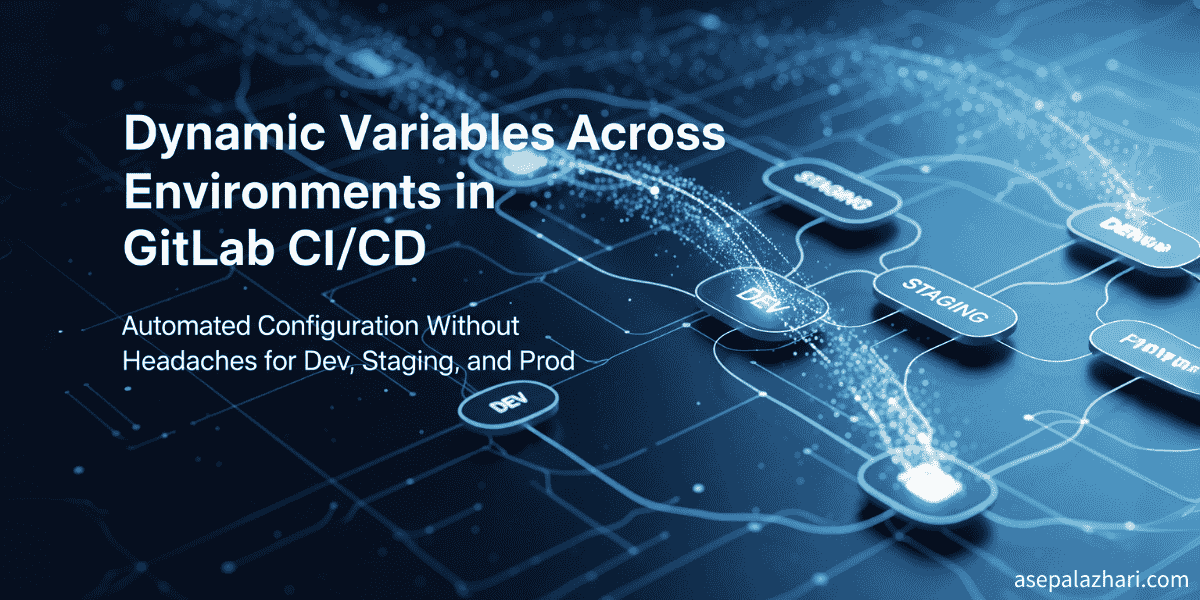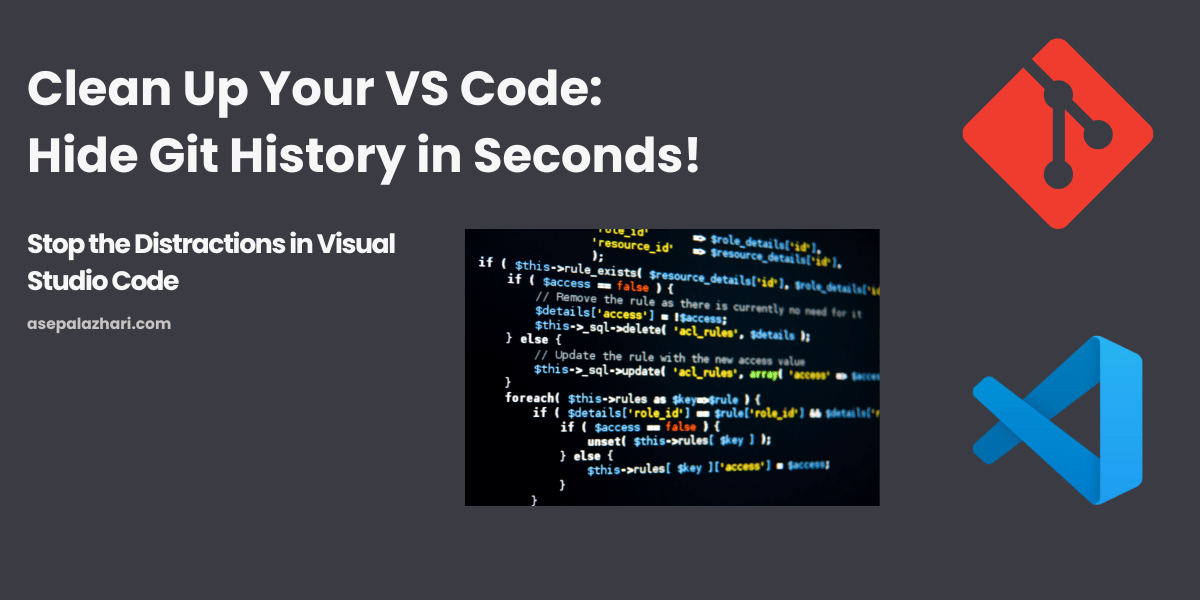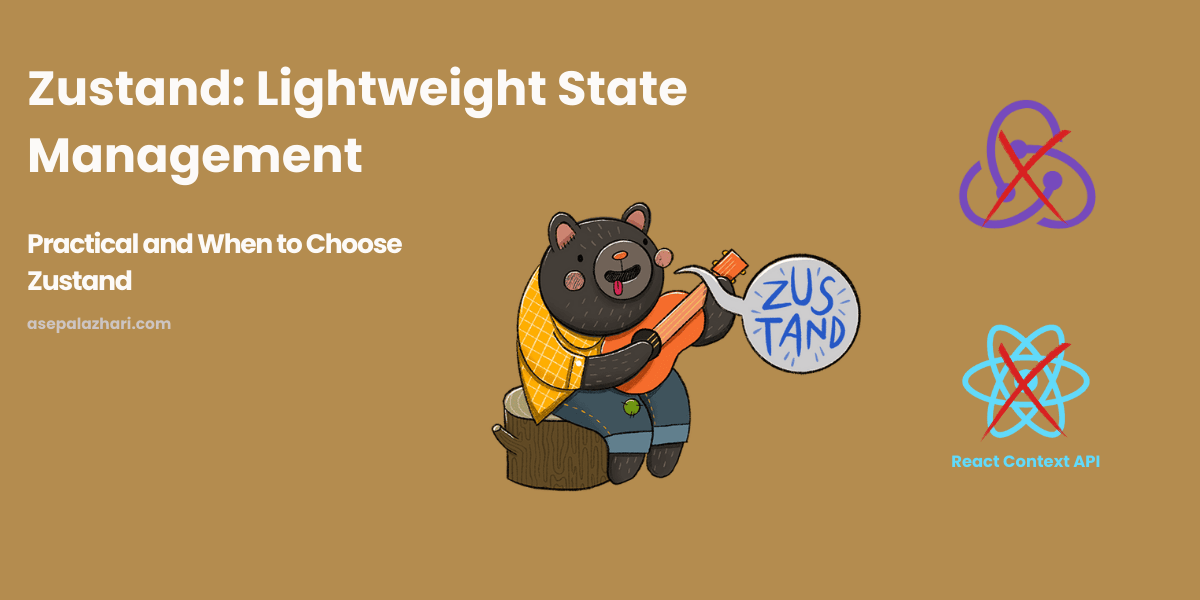Fixing Yarn Compatibility Issues on Cloudflare Pages Build v2: A Step-by-Step Guide
Resolve build errors on Cloudflare Pages caused by Yarn mismatches. Learn how to pin package manager versions with Node.js Corepack for smooth builds
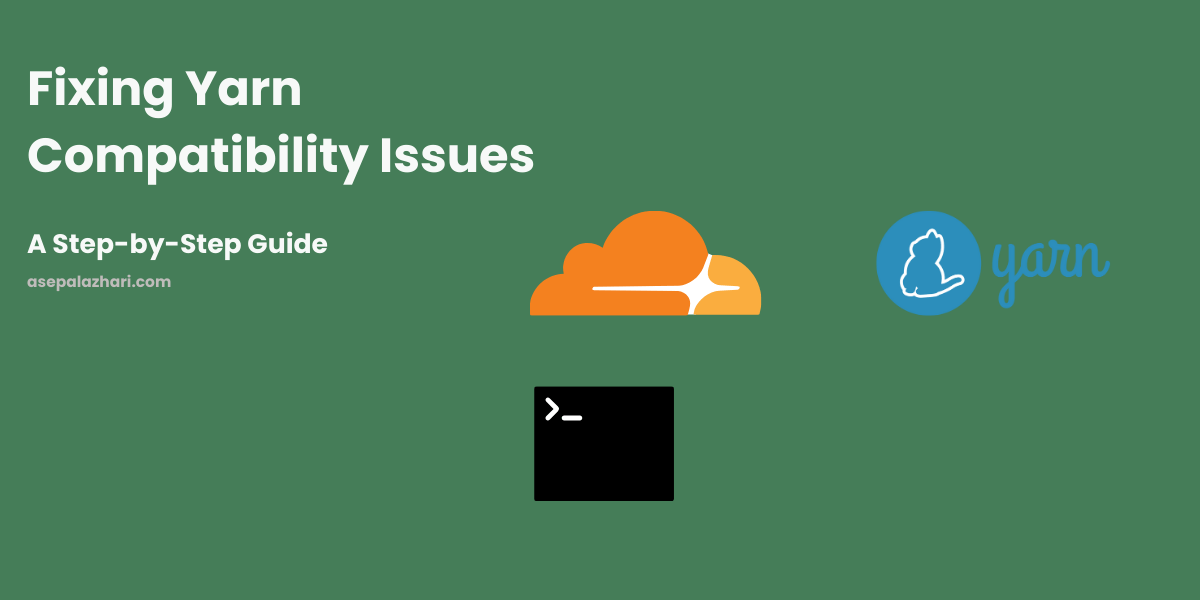
Encountering Build Failures on Cloudflare Pages with Older Yarn Versions
Deploying JavaScript applications to Cloudflare Pages can be a smooth process, but sometimes issues arise when your project depends on an older version of Yarn. Cloudflare Pages Build v2 typically uses the latest package manager versions, which can lead to compatibility issues if your project isn’t prepared for these updates.
A common symptom of this mismatch is build failures accompanied by error logs like the following:
21:52:56.943 ➤ YN0000: Failed with errors in 5s 154ms
21:52:57.001 Error: Exit with error code: 1
21:52:57.002 at ChildProcess.<anonymous> (/snapshot/dist/run-build.js)
21:52:57.002 at Object.onceWrapper (node:events:652:26)
21:52:57.002 at ChildProcess.emit (node:events:537:28)
21:52:57.002 at ChildProcess._handle.onexit (node:internal/child_process:291:12)
21:52:57.012 Failed: build command exited with code: 1
21:52:58.822 Failed: error occurred while running build commandSuch errors can be frustrating, particularly if you’re unsure about their root cause. Fortunately, there’s a simple solution to ensure your project builds successfully on Cloudflare Pages.
Solution: Pinning Your Package Manager Version
The issue stems from Cloudflare’s use of the latest package manager versions during the build process. To resolve this, you can pin a specific version of Yarn (or another package manager) directly in your project’s configuration. This ensures compatibility and prevents unexpected build failures.
Step-by-Step Guide to Pinning Yarn v1
Edit your
package.jsonfile
Add apackageManagerfield specifying the required Yarn version. For instance, if your project relies on Yarn v1.22.19, include the following:{ "packageManager": "[email protected]" // ...other package.json fields }This field leverages Node.js Corepack, a tool that manages package manager versions for Node.js projects.
Commit Your Changes
Once you’ve updated package.json, commit the changes to your repository to ensure Cloudflare Pages can access the correct configuration during the build process.
Why Use Node.js Corepack?
Node.js Corepack provides native support for managing package managers like Yarn, npm, and pnpm. By specifying the desired version, Corepack automatically ensures the correct tools are used for your project.
Supported package managers include:
npm Yarn pnpm Using Corepack is particularly beneficial when deploying to environments like Cloudflare Pages that rely on automated build systems, as it eliminates potential compatibility issues.
Conclusion
By pinning the package manager version in your package.json file, you can mitigate errors caused by version mismatches on Cloudflare Pages Build v2. This small adjustment ensures a seamless deployment process for your JavaScript applications, even when relying on older tools like Yarn v1.
Have you encountered similar deployment challenges? Share your experience or let me know if this guide helps!